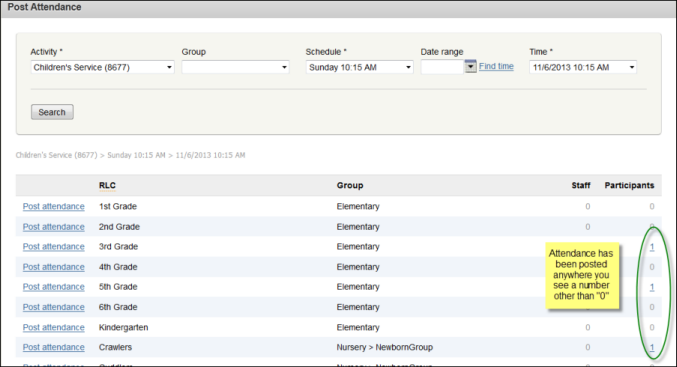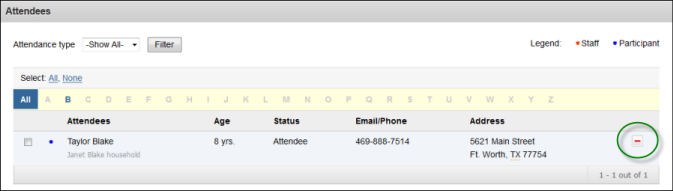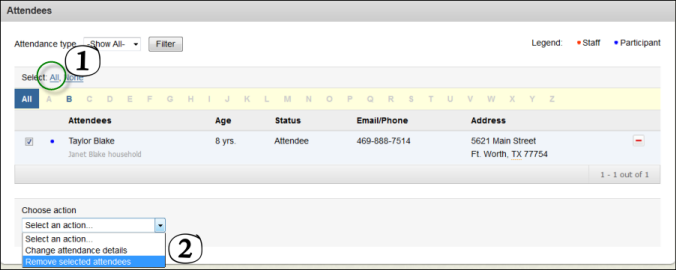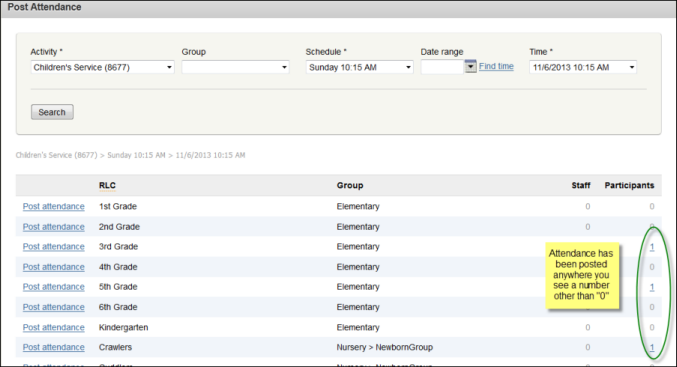
- Click the red minus icon to remove attendance for individuals.
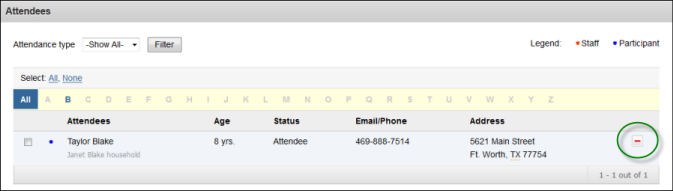
- Select All to select all people on the list. Then select Remove selected attendees from the actions drop-down list at the bottom of the page to remove all attendees.
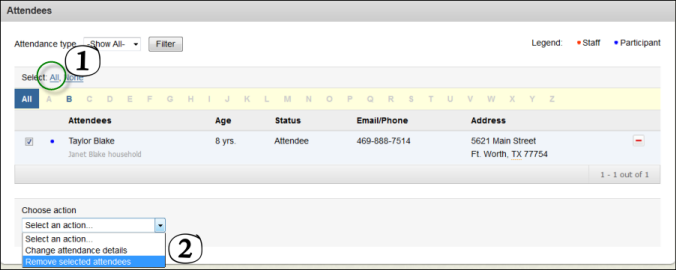
We suggest you practice a few days before your activity. This will allow you to become comfortable with the process well before your first participants appear. Before you can practice, you must create a working practice environment. Your activity schedules are configured for the dates and times of your activity and this is most likely not when you want to be training your volunteers!
To set up a practice time period, we suggest you edit one of your activity schedules and add a recurrence. You will do this in FellowshipOne.com. Use the following steps to help you set up a practice recurrence.
WARNING:This procedure will work for Check‐in in Assisted mode. Self mode strictly obeys the start and end times configured for the activity schedule. If you want to practice with Self mode, you will need to create a schedule with the correct time period for your volunteer training. Ensure that your practice recurrence date range does not coincide with the real activity schedule. End the schedule a few days prior to the activity occurrence. Practicing with this schedule will record attendance.
To setup a practice recurrence:
Warning! It is important to end this schedule and not have it recur indefinitely because multiple dates available in Post Attendance, Live check-ins and Reporting causes confusion in the future. You can always add additional recurrences for future training later.
If you need additional volunteer training dates, simply edit your Volunteer Training schedule and add additional recurrences.
Tip! If the training schedule has passed, the schedule will not immediately appear in the listing because it automatically filters to Active schedules only. Simply choose the Inactive option to see the schedule again.
During volunteer training, you are actually creating attendance records for individuals. If this is something that you believe will cause confusion down the road, you can clean up after the training.
To remove training attendance